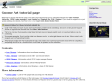June 2009
Documentation - GNU Project - Free Software Foundation (FSF)
November 2008
“GNOME Do Plugin Development” branch in Launchpad
(via)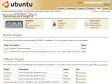
GnomeDo/Plugins - Ubuntu Wiki
by 1 otherGnomeDo/Use - Ubuntu Wiki
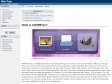
Main Page - GNOME Do Wiki
by 1 otherSeptember 2008
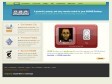
A powerful, speedy, and sexy remote control for your GNOME Desktop
by 1 otherAugust 2008
February 2008
October 2007
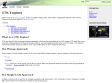
GnomeArt/Tutorials/GtkEngines - GNOME Live!
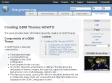
GnomeArt/Tutorials/GdmThemes - GNOME Live!
September 2007
GNOME Team - openSUSE
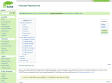
Package Repositories - openSUSE
June 2007