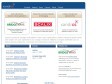2010
eyeOS Brasil
(via)2009
Support - Xandros
(via)Xfce - Desktop Environment
2008
Xubuntu | Ubuntu
(via)Xubuntu - Wikipedia, the free encyclopedia
(via)Features | Ubuntu Desktop Edition

eyeOS Web Desktop - Web OS - Web Office - Os seu ficheiros e aplicações em todo o lado!
(via)Informacao - ubuntu tweak
2007
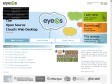
eyeOS | Web Desktop - Web OS - Web Office - your files and applications everywhere
by 16 others (via)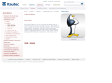
Itautec - Librix Desktop
(via)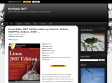
Linux Bible 2007 Edition: Boot up Ubuntu, Fedora, KNOPPIX, Debian, SUSE ... - Belfiglio.NET - by Ricardo Belfiglio
(via)
Mandriva One - Mandriva Linux