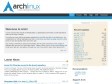2018
KDE neon
2010
Ubuntu Artwork Team in Launchpad
Artwork - Ubuntu Wiki
2009
JavaInstallation - Community Ubuntu Documentation
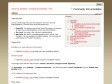
Java - Community Ubuntu Documentation
by 3 others (via)Local Support through Local Community (aka LoCo) Teams | Ubuntu
Community Documentation - Community Ubuntu Documentation
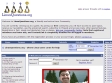
LinuxQuestions.org
by 9 otherscarteirodopoente | Linux Journal
linuxjournal (linuxjournal) on Twitter
OpenJDK: Download and install
Repositories/Kubuntu - Community Ubuntu Documentation
Social Desktop
Compiz Community Forums
(via)Compiz Community Forums - View Profile: possiventura
Compiz Community Forums - Powered by vBulletin
Official Arch Linux Install Guide - ArchWiki
(via)Recent Package Updates
Recent News Updates