2010
Ubuntu Artwork Team in Launchpad
Artwork - Ubuntu Wiki
2009
JavaInstallation - Community Ubuntu Documentation
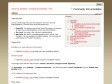
Java - Community Ubuntu Documentation
by 3 others (via)Local Support through Local Community (aka LoCo) Teams | Ubuntu
Community Documentation - Community Ubuntu Documentation
Repositories/Kubuntu - Community Ubuntu Documentation
Repositories/Ubuntu - Community Ubuntu Documentation
Repositories/Ubuntu - Community Ubuntu Documentation
Launchpad Translations
by 1 other (via)2008
Xubuntu 8.10 released | Xubuntu
8.10 Technical Overview | Ubuntu
(via)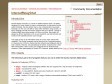
InternetRelayChat - Community Ubuntu Documentation
by 1 other

