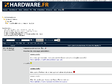2020
NO GAFAM - Pourquoi et comment j'ai quitté les GAFAM - Net-Security
2018
SECURITE - ONLINE TOOL - Vérifiez vos comptes corrompus avec Firefox Monitor
CSP - ABOUT:CONFIG - How to Disable the “Firefox has blocked content that isn’t secure” Message - SharePoint MMMan
2017
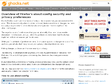
FIR - ABOUT:CONFIG - Overview of Firefox's about:config security and privacy preferences | gHacks Technology News