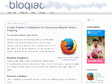2018
FIR>57 - How to enable Firefox WebExtensions on Mozilla websites - gHacks Tech News
FIR >62 - Mozilla makes it more difficult to block Firefox updates - gHacks Tech News
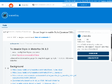
WATERFOX - ABOUT:CONFIG - To disable Stylo in Waterfox 56.1.0- Do not forget to enable Stylo(Quantum CSS).... : waterfox
(via)CSP - ABOUT:CONFIG - How to Disable the “Firefox has blocked content that isn’t secure” Message - SharePoint MMMan
2017
FIR 57 (UserCSS + about:config) - Custom CSS tweaks for Firefox 57+ - GitHub - Aris-t2/CustomCSSforFx:
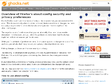
FIR - ABOUT:CONFIG - Overview of Firefox's about:config security and privacy preferences | gHacks Technology News
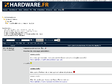
FIR 57> - CSP - ABOUT CONFIG - How to enable Firefox WebExtensions on Mozilla websites - Mozilla Firefox 57 - privacy.resistFingerprinting.block_mozAddonManager - TRUE - - FORUM HardWare.fr
USERSTYLES - HACK - extensions.stylish.install.allowedDomains chez DuckDuckGo
FIR - ConfigFox - Utility to manage Firefox advanced, hidden setting
(via)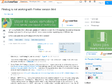
FIREFOX 50 > / WATERFOX - Firebug is not working with Firefox version 50.0 - Stack Overflow
(via)FIR - Firefox Update 57 (2017) - OPINIONS - How to enable legacy extensions in Firefox 57 - gHacks Tech News
(via)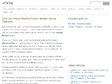
FIREFOX - about:congig - [Did You Know] Mozilla Firefox Hidden Secret Features - AskVG
2015
FIR - ABOUT:CONFIG - POPUP - How to disable popups in Firefox without add-ons? - Super User
(via)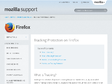
FIR - PRIVACY - Tracking Protection on Firefox | Firefox Help
by 1 other (via)FIR - Accélérez le chargement des pages dans Firefox - Korben